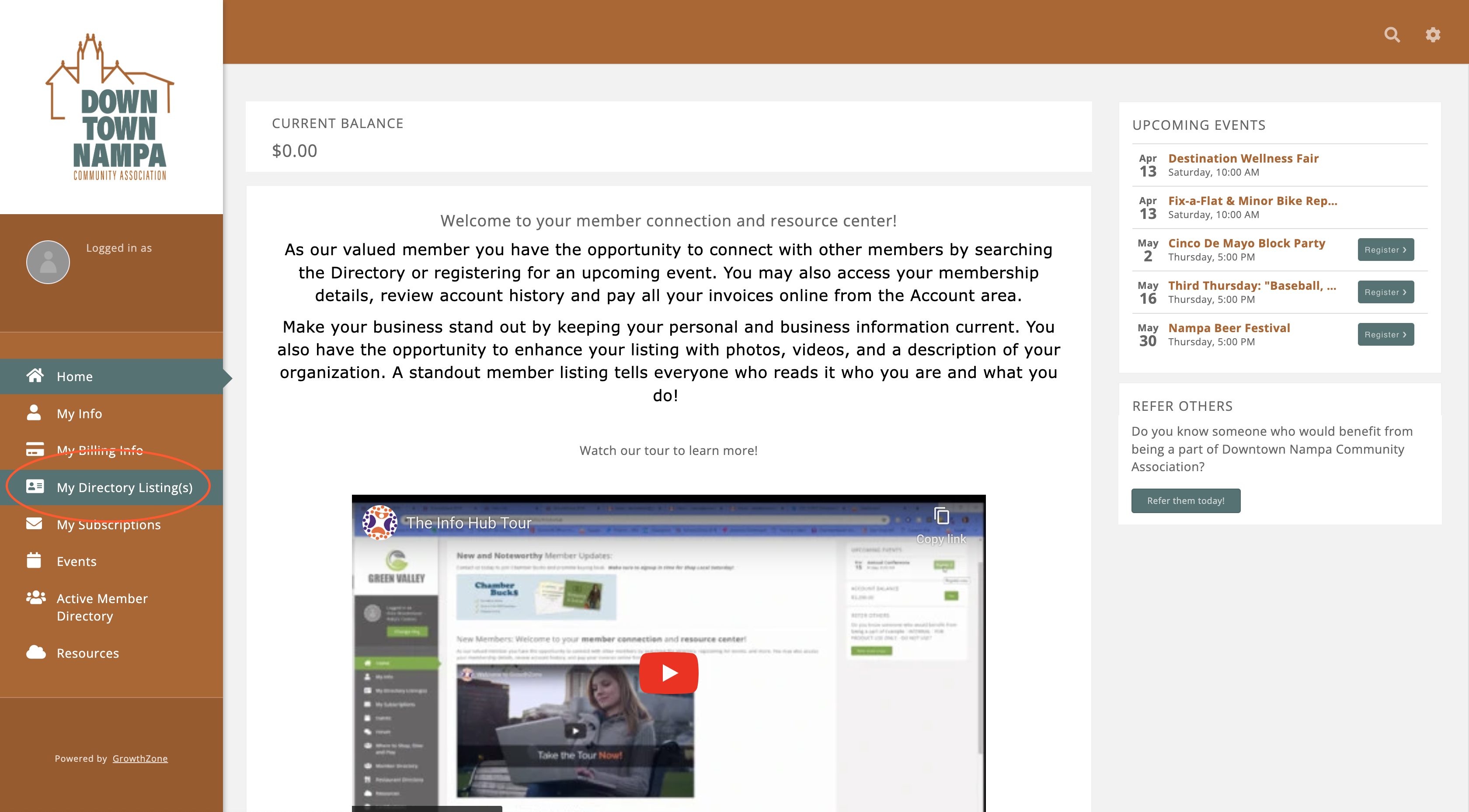How to Access Your Directory Listing
There are three ways you can access your directory listing to make edits and updates.
If you've logged in previously: Log in here to your Downtown Nampa account using the email address associated with your BID membership.
If you have a BID membership but haven't logged in before: If you haven't created an account previously, sign up for one here using the email address associated with your BID membership.
If you don't have a BID membership: If you don't have an existing BID membership, you can apply for one here. This will give you access to the Info Hub and directory listing.
If you're unable to login using any of the methods above, your email address may not be associated with your BID membership. Please reach out to downtown@cityofnampa.us for assistance.
How to Update Your Directory Listing
After logging in following the instructions above, navigate to “My Directory Listing(s)” in the left-hand menu (pictured below) to update the following fields:
Logo: Click on the building next to your business name to upload a logo for your business. Square or circle files work best.
Address (plus map): If you would like your physical address to display with a Google Map, click on the plus sign next to “Contact Info” to add an address. Make sure it’s set to “Physical”.
Email: To add your email address, click the plus sign next to “Contact Info” and enter it in the box labeled “Phone, Email, or Website”.
Phone: To add your phone number, click the plus sign next to “Contact Info” and enter it in the box labeled “Phone, Email, or Website”.
Website: To add your email address, click the plus sign next to “Contact Info”, enter it in the box labeled “Phone, Email, or Website”, and set the type to “Homepage”.
Social Links (with icons): To add social icons, click the plus sign next to “Contact Info”, enter the URL in the box labeled “Phone, Email, or Website”, and set the type to “Social Site”.
Description: Click on the edit/pencil icon next to “Directory Info” to add a description of your business
Business Hours: To update your business hours, navigate to My Info > Related Businesses. Scroll down to "Employment" and click on the plus sign to reveal the field for "Business Hours".